Using the e-Library on your mobile
e-Books
Proquest e-Book Central e-books
Whilst some e-book formats automatically resize on mobile devices, many don’t. If your book doesn’t resize, there are two options for reading on your mobile.
Option 1
Open the online reader menu and use the zoom buttons to increase text size.
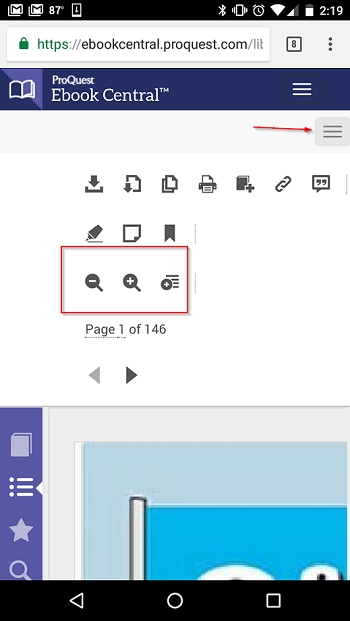
Option 2
Click on the Download Book tab underneath an e-book and you'll be prompted to install Adobe Digital Editions for offline reading (you'll also need to set up an Adobe ‘pass’ account the first time you use the reader).
Please note that you will not be able to download e-books if we only have one copy. If you think we should purchase more copies of a particular title, please do let us know.
Then, choose your device, press I’m using my own computer and Continue.
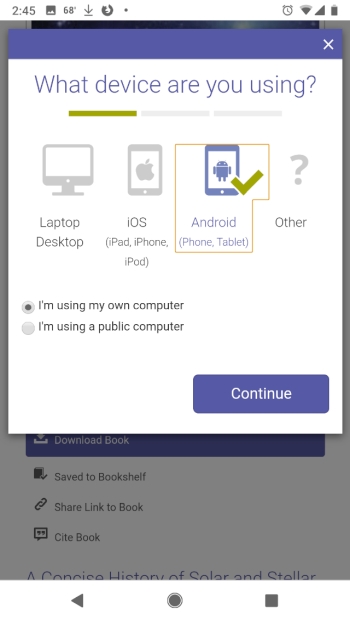
When prompted to install an e-book reader, press Done with this step, as you should have already installed Adobe Digital Editions.

Choose loan duration and file format (if you have the option to do so) and click Download Your Book.
Your browser should show your downloaded book. To read it, press Open.
Stat/Ref TDS Health e-books
Stat/Ref TDS Health e-books should resize automatically on your mobile.
RPS databases
Likewise, our databases have device detection software which adjusts the interface automatically according to the device being used.